Howdy, Stranger!
Categories
- 6.2K All Categories
- 3.1K Everything Achaea
- 1.5K North of Thera
- 26 Archives of the Terraformer
- 258 The Matsuhama Arena
- 885 The Golden Dais of Creation
- 299 The Scarlattan Theatre
- 149 The Blank Canvas
- 2K Getting Help
- 413 General Questions
- 258 Quick Class Questions
- 1.3K Tech Support
- 313 Client Help
- 486 Curing Systems and Scripts
- 841 Off-Topic
- 255 The Wander Inn
- 586 The Universal Membrane
- 299 Class Discussions
- 299 Individual Class Sections
- 20 Alchemist
- 9 Apostate
- 30 Blademaster
- 9 Depthswalker
- 14 Druid
- 4 Infernal
- 20 Jester
- 19 Magi
- 34 Monk
- 11 Occultist
- 8 Paladin
- 7 Priest
- 29 Runewarden
- 18 Sentinel
- 26 Serpent
- 20 Shaman
- 10 Sylvan


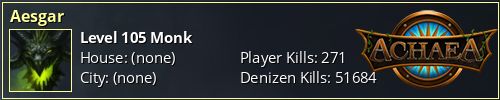
Comments
Edit: I figure most folks know this already, but in case it isn't clear to anyone - you do have to have a profile opened in order to access the profile preferences.
I have been finding a lot of things out of proportion (just set up the laptop today). Other screens, texts, etc... Maybe it's a display settling? I dunno I'll have to do some digging